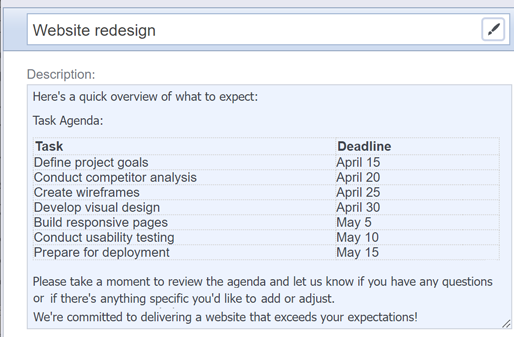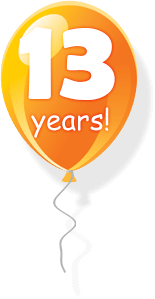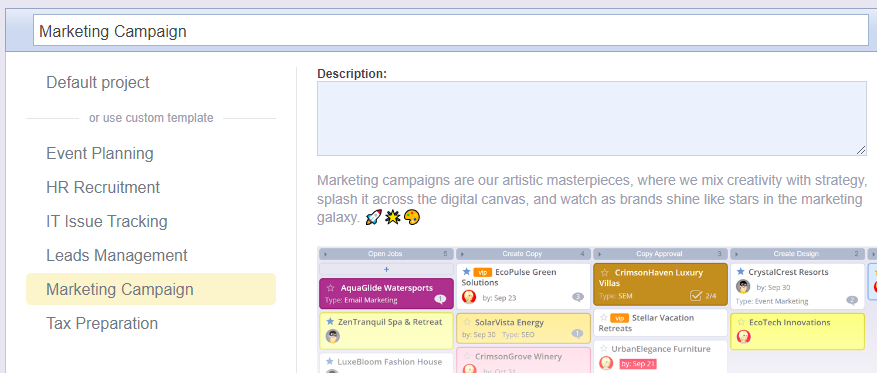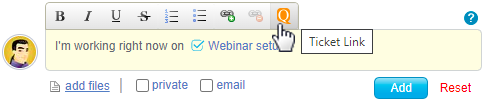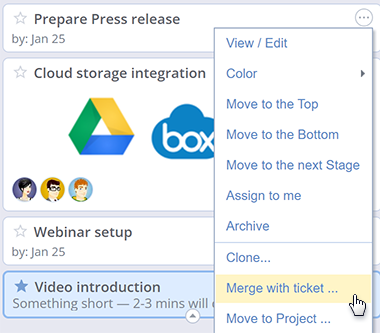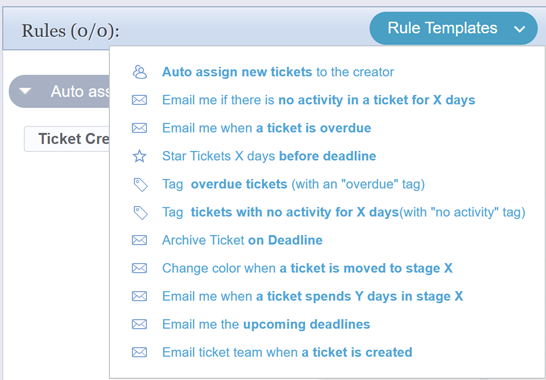When using smartQ Outlook Add-in to create tickets from emails, the email formatting, including tables, will now be preserved when copied to the Description field.
For over thirteen years now, we have been helping a wide range of organizations from small local businesses to big companies around the world to manage their workload.
We would like to thank all our clients for their support! You can find us on Facebook, Twitter/X.
smartQ is the Swiss Army knife for all sorts of businesses, helping them keep their projects on track.
You can jazz up your project workflows however you like and recycle old projects as templates. But here’s the fun part – we’ve added some cool templates like Marketing Campaign, IT Issue Tracking, Tax Prep, Event Planning, and more!
While you can customize smartQ projects workflows in many ways, and even re-use the existing projects as templates for new ones, we decided to add examples of common projects templates.
But wait, there’s more! We’re cooking up even more templates to suit different businesses. Stay tuned for the good stuff! 🚀✨
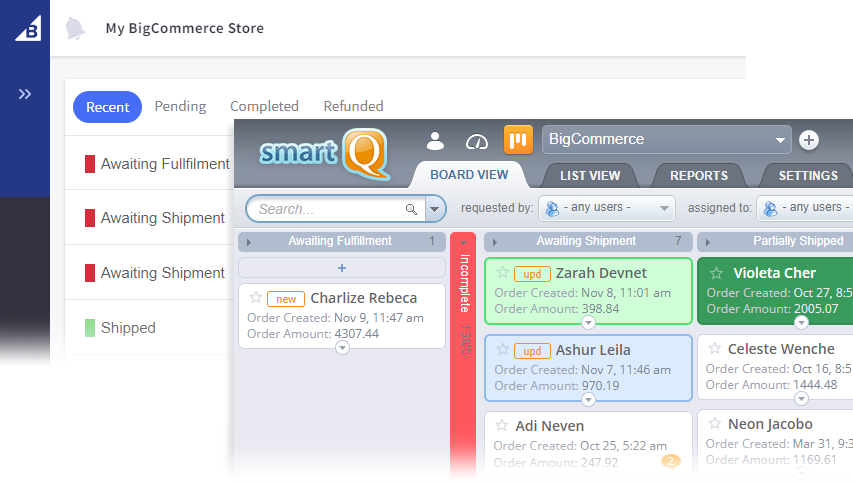
smartQ + BigCommerce integration is now available via smartQ app on BigCommerce. This allows linking a new smartQ account to a BigCommerce store in a few quick steps.
For existing smartQ accounts, contact our support for help. Soon this feature will be supported via project templates.
For over twelve years now, we have been helping a wide range of organizations from small local businesses to big companies around the world to manage their workload.
We would like to thank all our clients for their support! You can find us on Facebook, Twitter.
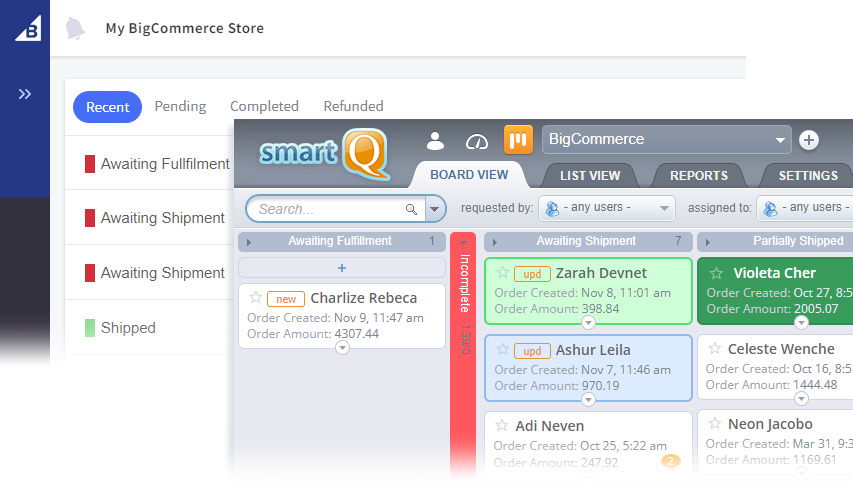
smartQ integration with BigCommerce online stores combines the power of both, by loading and updating your BigCommerce orders in real time as tickets in smartQ. [ read more ]
Automation is a powerful feature, but with all the possible triggers/actions, it may take time to figure out how to use it. To give you some ideas, we added a set of Rule Templates:
Read more about smartQ Automation.
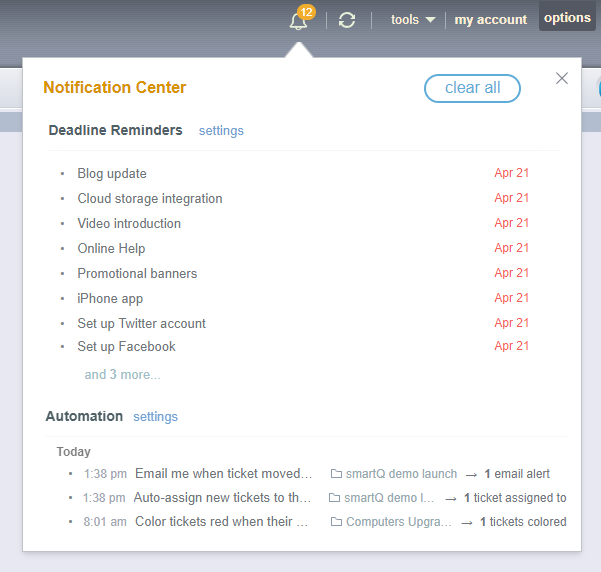
We just added the Notification Center — a central location for your deadline alerts and Automation logs. [ more details ]