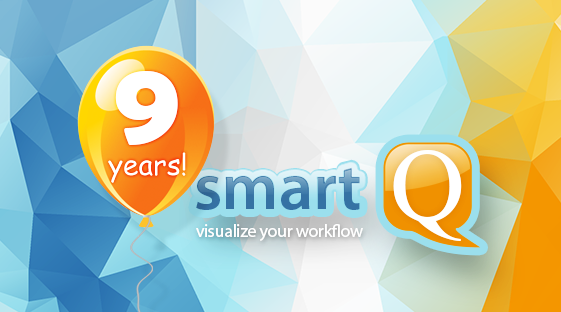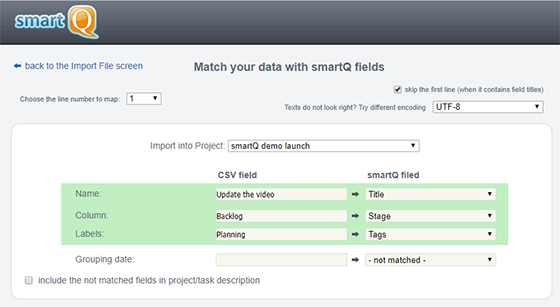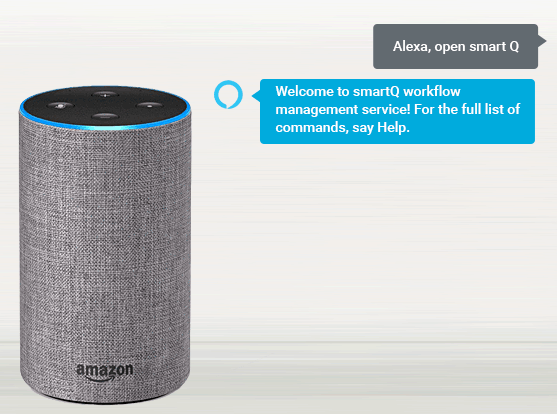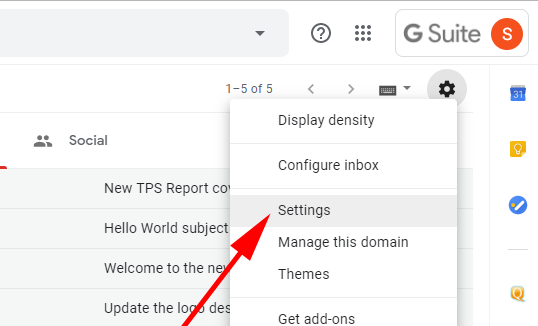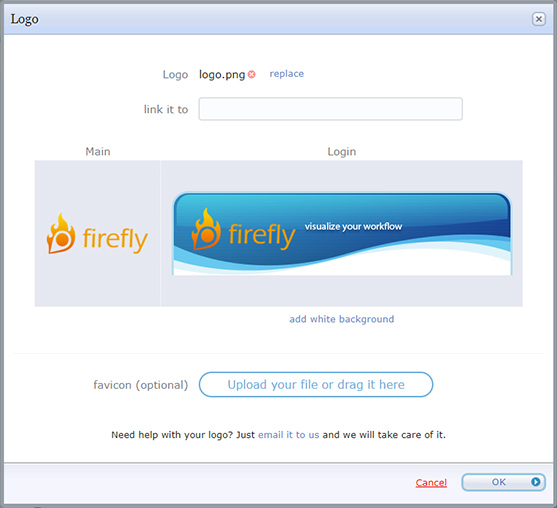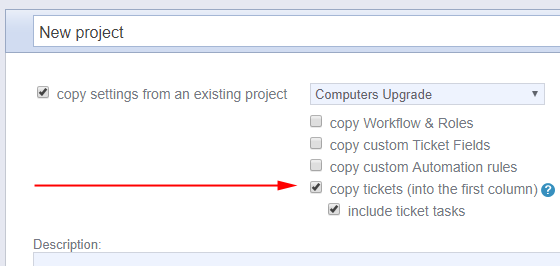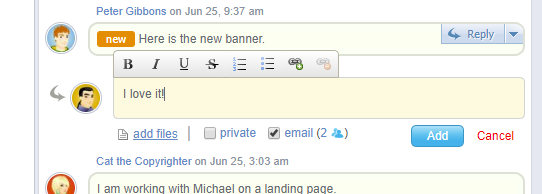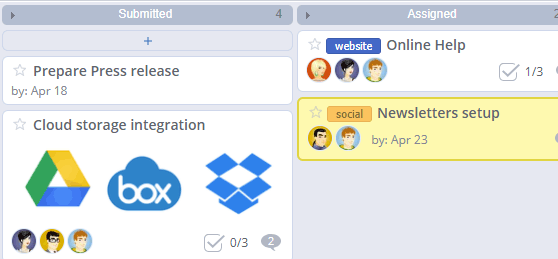For all those who are doing their part by social physical distancing and working from home, here are a few tips to keep you organized and to work smarter, not harder, with smartQ.
1. Create a morning routine
Start the day right and make it a habit.
Enable Deadline Reminders and have smartQ email you in the morning the list of your tickets due that day.
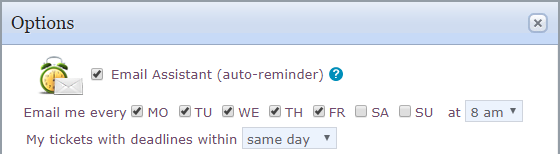
2. Overcommunicate
Remember that people do not routinely walk by your cubicle or see you by the water cooler to ask what you are up to. Keep everyone informed what you are working on and use confirmations often.
Post Notes for your team into tickets and use email notifications when needed. List View and Dashboard allows your team to keep track of all the new notes across all tickets in a project or across all projects.
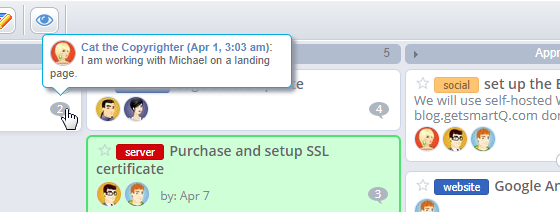
3. Establish smart workflows with automation
Creating efficient workflows can streamline your work and keep you on track. Use smartQ Automation to set smart triggers and rules — like getting emails when a ticket is moved to a specific column or when it was not updated for a long time.
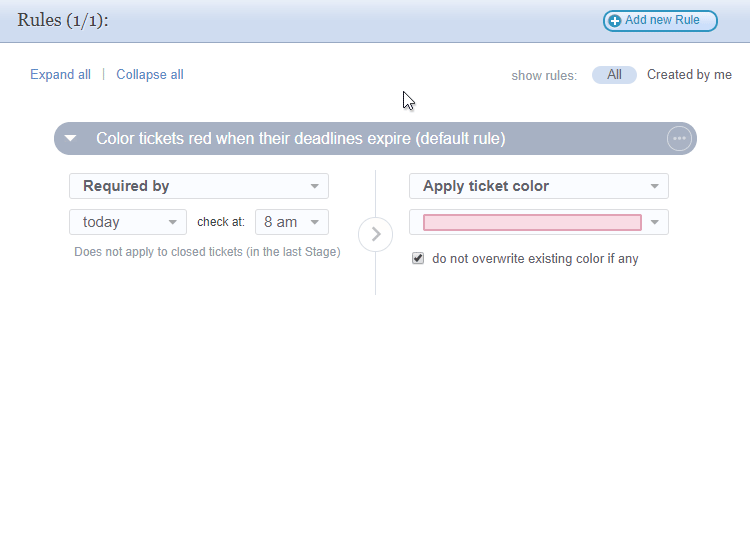
4. Be involved and proactive
Being away from your team does not mean you have to be secluded from them.
Stay on top of who is doing what by enabling User Logs in smartQ.
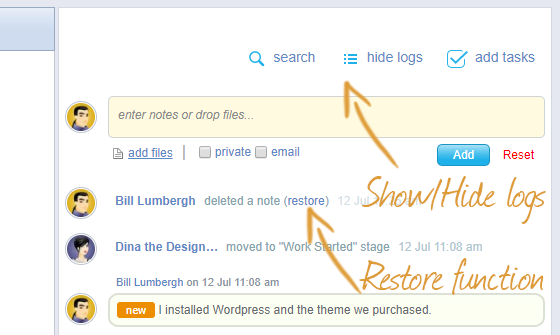
5. Use the right tools
From emails and chats to phone calls and video conferences — use the right tools for the right occasion. smartQ will serve your team as the ticket management tool as well as communication and file sharing hub.
Check smartQ Email integration to see how you can use those tools together.
Also, check smartQ Slack Integration, if your team is on it.
Stay positive and don’t forget to have some fun. Have an Alexa device? Check smartQ Skill for Alexa.
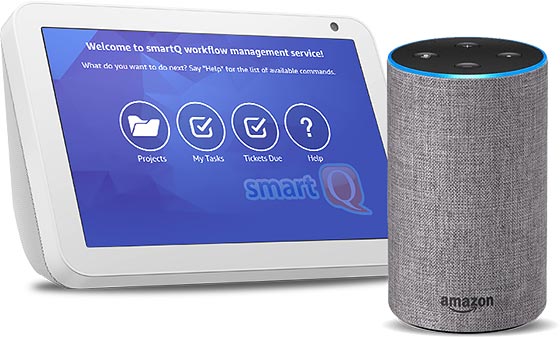
Stay safe and keep productive!